Windows Infrastructure Testing and Compliance with InSpec
InSpec is an infrastructure testing and compliance tool that allows you to write re-usable tests for your IT components. InSpec tests can easily be used in development and production environments to shift Compliance left. This blog post will highlight how you can leverage InSpec on Windows.
Install InSpec on Windows
First things first: We need InSpec on our workstation. There are two packages that offer an easy way to get started. For production and standalone environments, I recommend the InSpec package. Alternatively there is ChefDK, if you need Chef + Test-Kitchen + InSpec. You can download both packages from https://downloads.chef.io/.
Another option is to install InSpec via a Powershell script:
. { iwr -useb https://omnitruck.chef.io/install.ps1 } | iex; install -project inspecOnce InSpec is installed, run inspec version to verify that the installation was successful.
Write your first test
In my case, I am going to use Visual Studio Code to write the InSpec test. Open Powershell and create a new directory:
# create a directory for the test
md inspec
cd .\inspec
# open Visual Studio Code
code .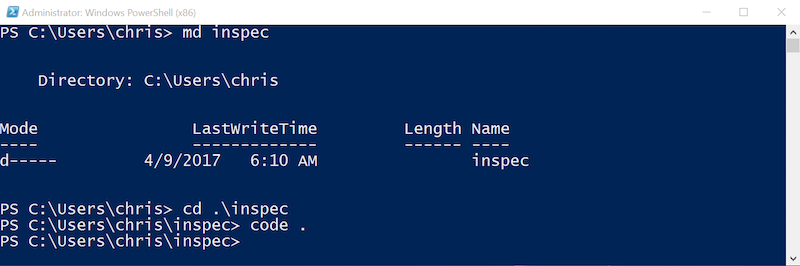
Now, create a new file in Visual Studio Code and write down the first InSpec test:
describe service('DHCP Client') do
it { should be_installed }
it { should be_running }
endThis is all we need to test if the DHCP Client service is installed and running. Save the file and let’s execute the test.
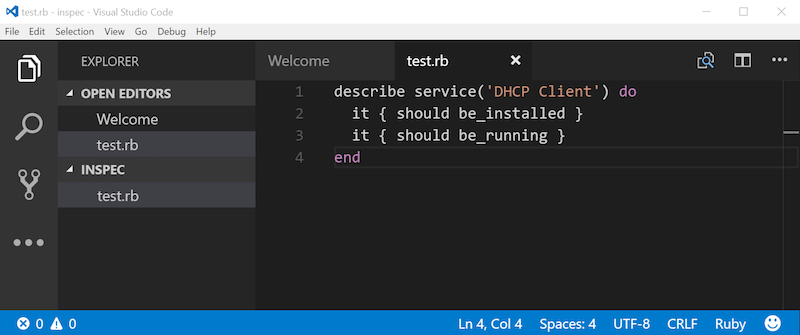
Execute InSpec from Powershell:
inspec exec .\test.rb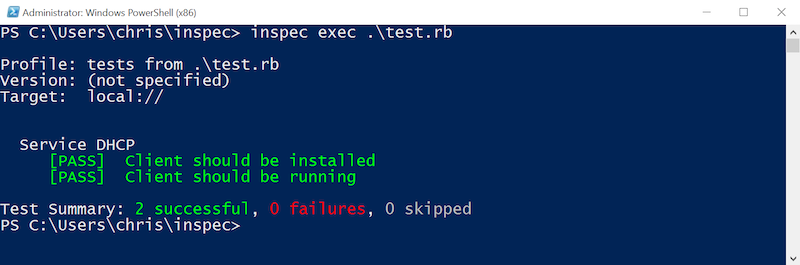
Run InSpec tests against a remote Windows machine
I passed the hello world of InSpec by running the first test on our workstation. As a next step, we run the same test against a remote Windows 2012 R2 server. We will use the same InSpec command with additional target information:
inspec exec test.rb -t winrm://Administarator@hostname -p 'P@ssword'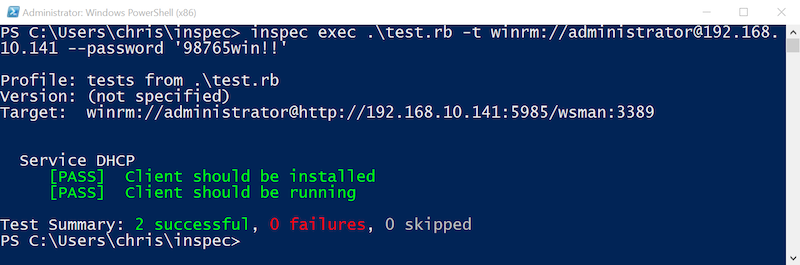
With a few commands, we executed an InSpec test against a local workstation and a remote server.
Resources for Windows
Above, we explained how an InSpec test is created and executed. To make this experience great, InSpec ships with a number of resources optimized for Windows environments. Those resources range from core operating system essentials to application components.
Verify Windows settings and configuration:
Audit Windows security settings:
Run custom scripts:
Verify IIS configuration:
More resources are available and documented at InSpec Docs.
Verify configuration of the Windows operating system
The following example illustrate the use of the file, user, users, package and windows_taks resource.
The result on my Windows 10 workstation will return:
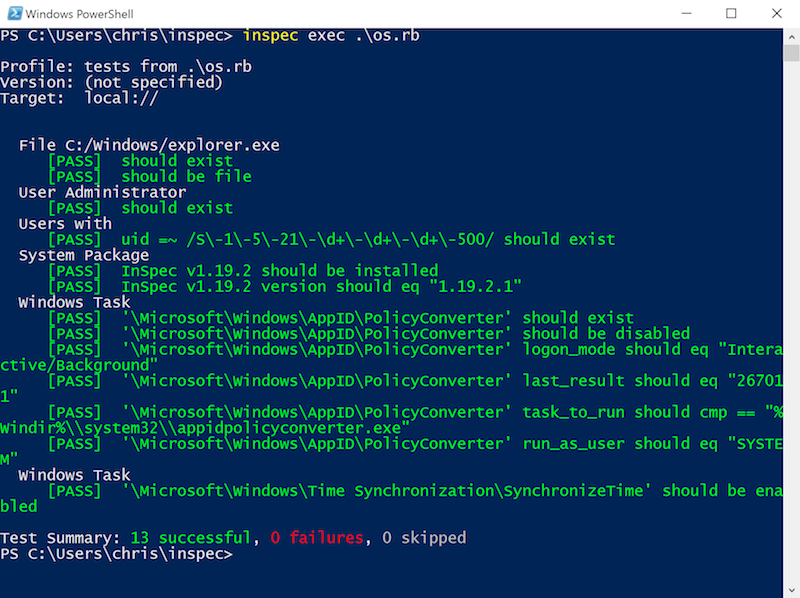
Security checks for Windows
If you are interested in operating system hardening for Windows, you need to be able to verify registry_key, security_policy or audit_policy.
Have a look at Administer Security Policy Settings,User Rights Assignment, Privilege Constants and Audit Policy to learn more about possible settings.
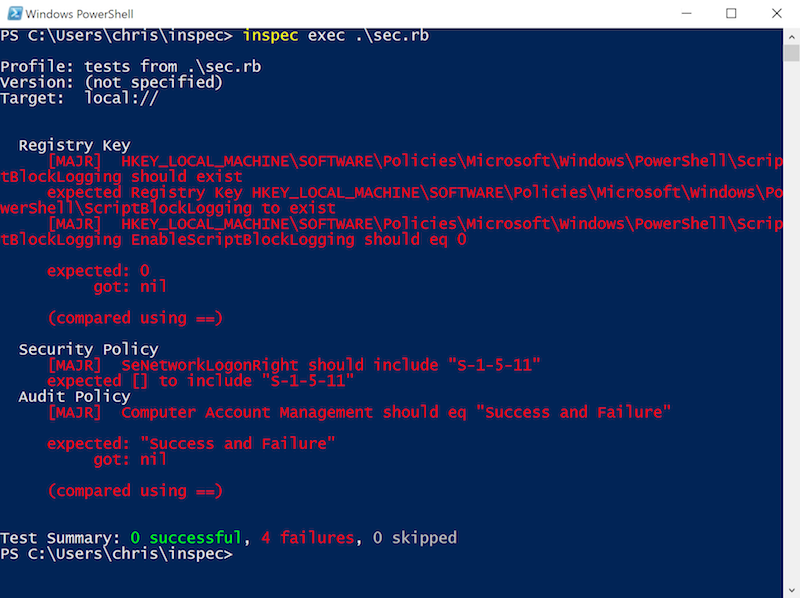
Reuse existing Powershell or VBScript in InSpec
InSpec also supports running Powershell and VBScript. This allows you to re-use existing scripts inside InSpec. powershell and vbscript resources provide the required capabilities to embed scripts in InSpec.
script = <<-EOH
Write-Output 'hello'
EOH
describe powershell(script) do
its('stdout') { should eq "hello\r\n" }
its('stderr') { should eq '' }
endBesides Powershell, InSpec supports vbscript, too:
script = <<-EOH
WScript.Echo "hello"
EOH
describe vbscript(script) do
its('stdout') { should eq "hello\r\n" }
endApplication testing with InSpec
In addition to operating system checks, we can test IIS configurations with InSpec as well. The following example demonstrates tests for an out-of-the-box IIS server.
Compliance
Above, we introduced InSpec as an infrastructure testing tool. For compliance, additional metadata can be attached around describe tests. The following example shows the use of criticality (impact), title, tags (tag) and references (ref).
control 'windows-base-102' do
impact 1.0
title 'Anonymous Access to Windows Shares and Named Pipes is Disallowed'
tag cis: ['windows_2012r2:2.3.11.8', 'windows_2016:2.3.10.9']
ref 'CIS Microsoft Windows Server 2012 R2 Benchmark'
ref 'CIS Microsoft Windows Server 2016 RTM (Release 1607) Benchmark'
describe registry_key('HKLM\System\CurrentControlSet\Services\LanManServer\Parameters') do
it { should exist }
its('RestrictNullSessAccess') { should eq 1 }
end
endIn most cases, you do not want to start from scratch to develop compliance benchmarks. The DevSec.io project already provides industry best-practices for Linux and Windows operating systems. The Windows benchmark is currently in development and contributions are welcome to cover more areas. Let’s run the DevSec Windows Baseline quickly:
inspec exec https://github.com/dev-sec/windows-baselineAre you compliant?
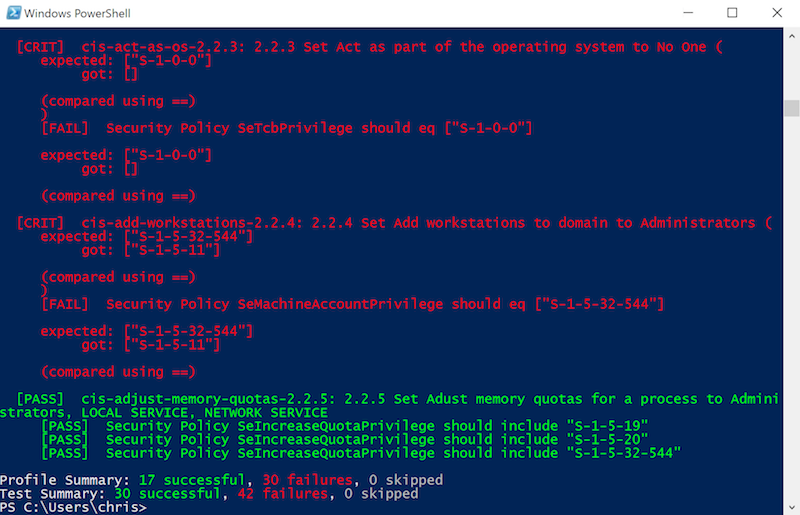
I recommend you have a look at the following DevSec profiles:
Those benchmark already support Windows 2012+, Windows 2016 and Windows Nano.
Summary
This blog post covered the following:
- InSpec installation on Windows
- InSpec resources for Windows
- Execute InSpec tests locally and remotely
- InSpec Compliance profiles for Windows
You should be prepared to start your first tests with InSpec in your own environment. If you feel that something is missing, please let me know.